Hello guys in the previous tutorial I have shown you how to install Netbeans IDE and the SQLite Manager on your HDD properly. So in this tutorial we are going to show you how to create your first SQLite DB on SQLite Manager.
Now you know we have installed the SQLite Manager as a firefox browser add-on. So to open the SQLite Manger you need to go to the firefox web browser and then select SQLite Manager add-on from there.
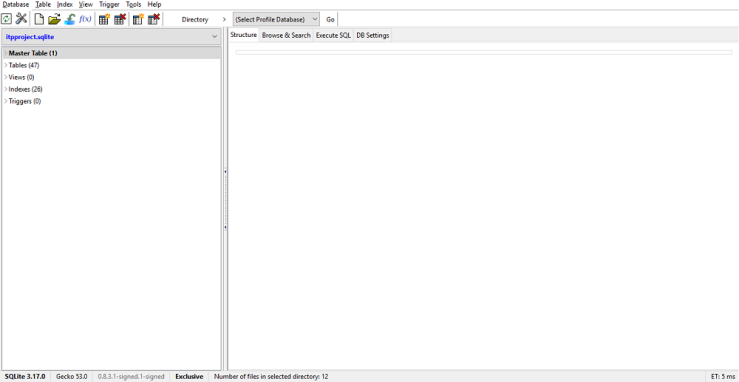
Now you need to create your first database on SQLite Manager. Ok here is the process then.
Setting up my first SQLite data base
Click on the “Database” item at top menu bar. Once you click on that, you will be seen several options including “New Database” option. Right then, click on that “New Database ” option.
Now I need to give a proper name to my data base. And I’m going to name my db as “STproject”
NOTE: your SQLite DB file will be saved as in .sqlite format not in .sql format. EX:STproject.sqlite
And once you click OK , you will be asked to choose the folder to save the DB file. So create or select your desired folder and click Select Folder.


